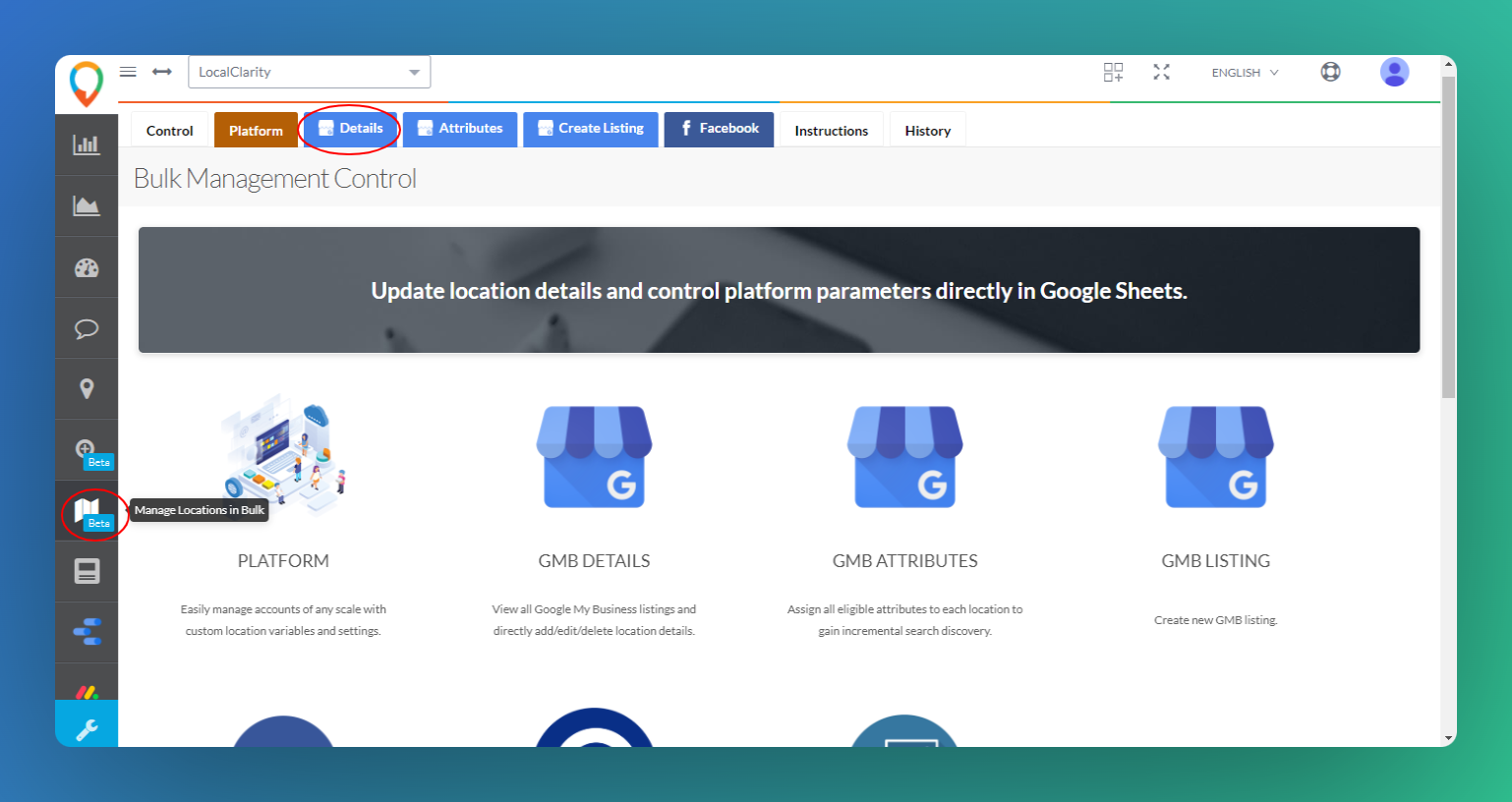Marking listing as temporarily or permanently closed is easily achieved individually or in bulk.
Within the Local Clarity Platform, a brand is able to easily make an adjustment to their listing. It is important to know where to locate these settings, in order to provide your GMB listing with the most up-to-date information.
Marking your location as temporarily closed OR permanently closed can be done through either our Single or Bulk Location Edit processes. Depending on the scale of edits to be made, you will follow one of the process below:
Single Location Edit
Beneficial for making edits to a few locations.
1. Navigate on the toolbar to the Manage Locations tab and select the location you wish to edit
2. The location details will display and in the top right corner, there will be a button for Single Location Edit

3. Now you can see the button to adjust the location status to Permanently Closed or Temporarily Closed. Select the one that applies.
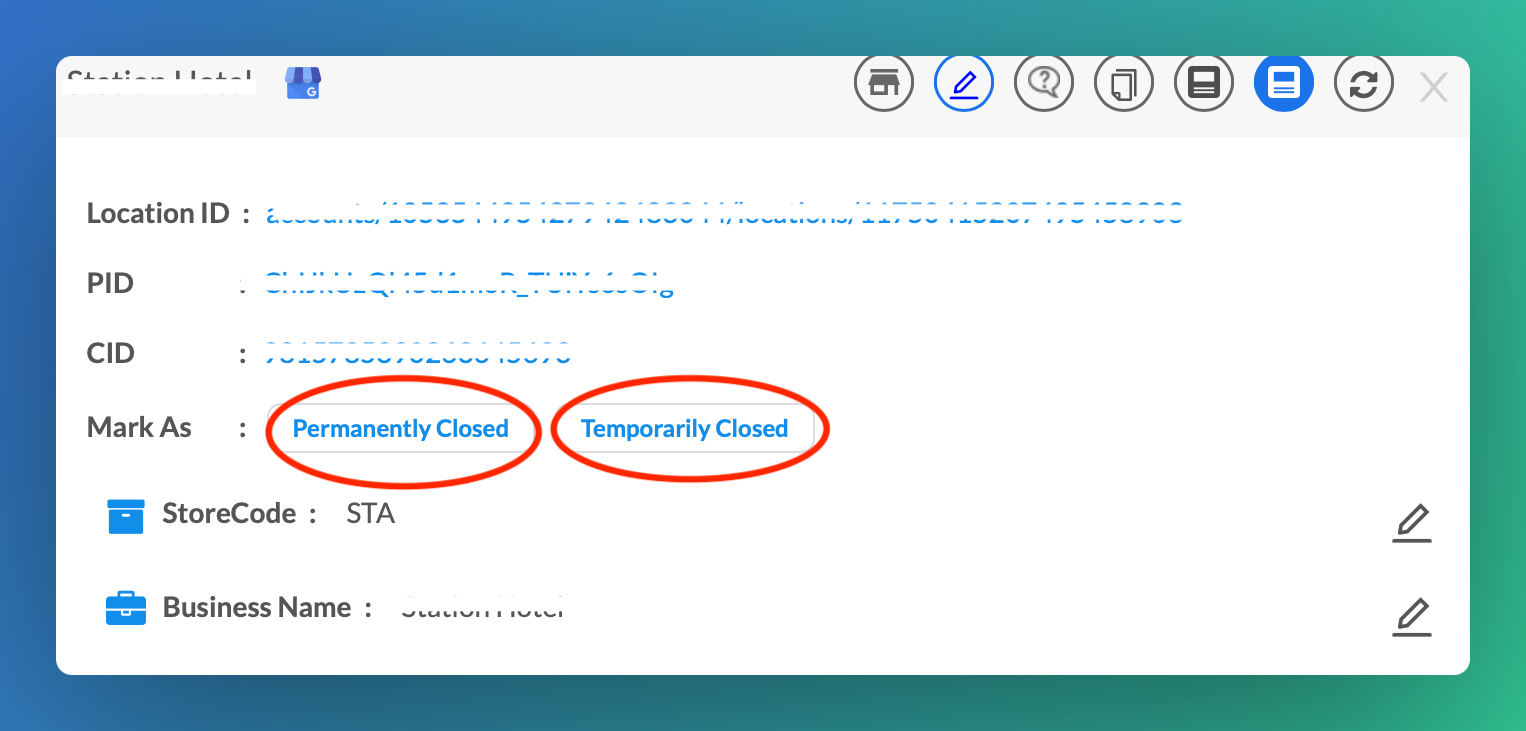
4. Once you select either Temporarily or Permanently Closed, you will then receive a pop-up to either confirm or cancel this change. From there, the update should be pushed to GMB within just a few minutes.
Bulk Location Edit
Beneficial for making large scale edits quickly.
1 . In the Manage Location in Bulk dashboard, go to the blue Details tab and let the sheet load (may take between 30-60 seconds depending on account size)
2. Once loaded, using the Status column (G), you can change the location status for your locations to either Open, Temporarily Closed or Permanently Closed.
3. Once finished making edits, use the red Update button in the right-hand corner to save changes. We will begin pushing those edits to GMB and they should be live on your listings within about 5-10 minutes – depending on how many edits are being pushed.
Note: Please be aware that once the sheet is submitted, the edits will be published directly to Google – caution is advised when making these edits.