Connect with your Google Business Profile to include all locations or include or exclude some locations.
Automatic Sync - Based on Original Settings
The initial authorized connection between LocalClarity and Google allows you to connect each account you wish to integrate. During this process, you'll have the option to include:
- All locations - the platform will create a connection to each location in the account and bring in any future locations.
- Exclude locations - a connection will be created to all but the excluded locations and bring in any future locations.
- Include locations - a connection will be created to the included locations but no future location in the account will be accessed.
If your original connection was set to All or Exclude, any new locations added to any of the connected GBP accounts will automatically flow into LocalClarity each week. You must select save before moving to next or settings won't save!
Manual Sync
You can trigger a manual sync of accounts to pull in new locations or any changes made to locations in the GBP portal. Once the card(s) are re-synced, the timestamp in the top-right corner will update with the date of the last manual sync.
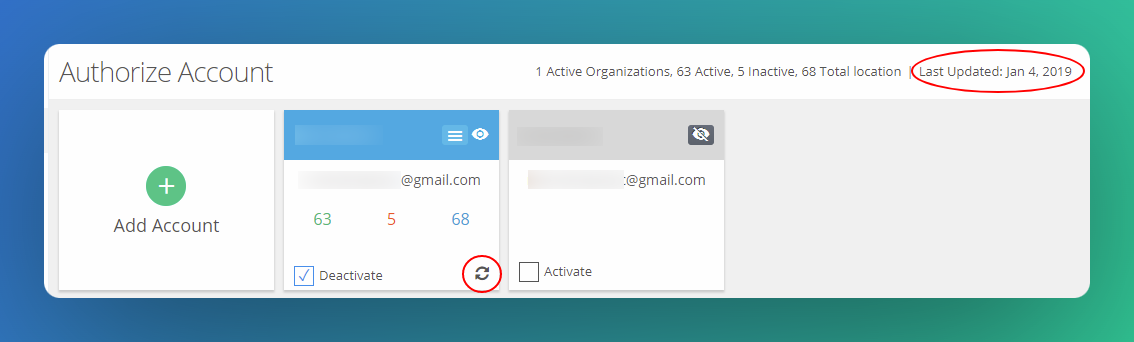
Upon selecting the sync icon, a pop-up will appear, confirming that you would like to re-sync your account.
One thing that is not pre-selected is the option to "Re-subscribe to Google Pub-Sub" - you will want to select this, as without it we are not able to send any real time notification reports.
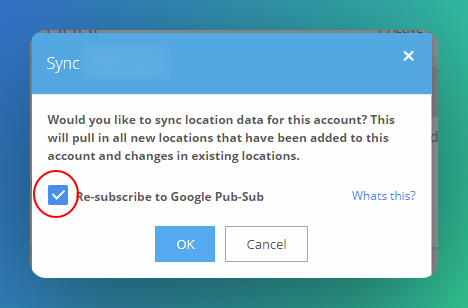
Please note: The refresh token can expire if the user has reset their Google account password or enacted any security policy updates causing revoked App access. This error message will show as “token expired.” To reconnect if this happens you will have to start the connection and integration process over again and reconnect (re-add Google and re-sync all data through a new initial connection).





